How to Set Up a Conference Call
Setting up a conference call is simple. Learn how by requesting a quote. Start your conference call today!

Setting up a conference call is simple. Learn how by requesting a quote. Start your conference call today!

While yes, it’s true that video conferencing is the best way to get people to communicate and collaborate from multiple locations, there are times when not everybody can hop into a video meeting.
It could be because they don’t have access to the internet, or maybe they're in transit. Whatever the reason is, you should always be able to host a conference call even for people who can’t join an online meeting.
Conference calling allows multiple people on different phones and in different locations to connect to one call—even without the internet!
It’s simple enough to set up, and that’s what we’ll be showing you how to do here.
Setting up conference calls is pretty easy. Just follow these simple steps:
Subscribe to an internet phone service that provides audio conferencing or conference calls. Once you've done that, you can log in and go to the conference call feature in your account.
Once in the account dashboard, get the dial-in numbers and participant codes for the meeting.
A dial-in number is a special type of phone number that can be used to join the conference bridge, which is what allows more than two people to talk in a call.
A participant code, on the other hand, is a short series of numbers used by the people who have already dialed in to direct them to a specific conference call. There can be a number of users hosting their own conference call on the bridge simultaneously, so you don’t want your participants to get lost and join a different meeting.
Send meeting invites. You can do this by either sharing a meeting link or the dial-in numbers and participant code. You can send it via email, SMS, chat, etc.
You can also schedule conference calls in advance. Most providers have integrations with MS Outlook, Google Calendar, or any online calendar of your choice.

For example, RingCentral integrates with Google Calendar and Outlook to automatically create links to conference calls in your meeting invite.
The scheduled audio conference will be sent via email invite, then marked on the calendar with the date and time for each participant’s time zone.
Dial into the conference call. After dialing in, simply enter your host number after the prompt.
The host code is different from the participant code. This code makes sure that you're the only one who can manage and control the whole conference call.
Through some touch-tone (your telephone keypad) commands, you’ll be able to do things like:
The rest of the people dialing in should enter the participant code to join the call.
Once everyone is in, you can start the meeting!
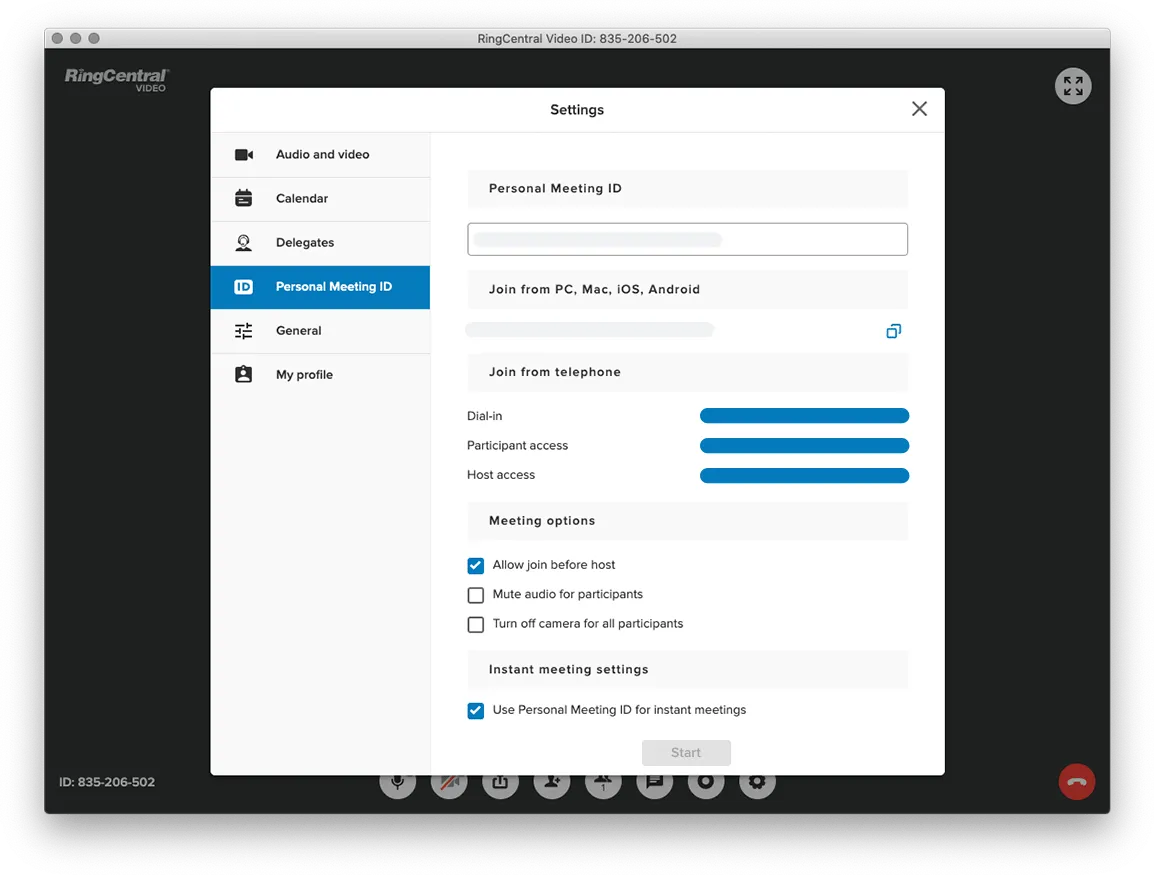
The scheduled audio conference will be sent via email invite, then marked on the calendar with the date and time for each participant’s time zone.

As long as you can share your meeting details with your coworkers, you can set up a conference call from your own smartphone.
Follow the same steps above—you can do this by accessing the conferencing feature on your Android or iPhone via a browser or your service provider’s mobile app. From there, you can set up your conference calls in advance and send the meeting invites via email or SMS.
The conference call participants can simply click the link to join the call via the internet.
For those without an internet connection, the dial-in numbers and participant codes can be shared via SMS. People can simply dial in from any phone service they have on hand like a mobile phone (through carrier minutes) or even your regular landline.
Once everyone is on the call, you can start your meeting.
Now a conference call, especially a purely audio one, is a bit different from in-person meetings and even video conferencing. You don’t get the benefit of seeing facial expressions to gauge how the other people in the meeting are feeling (nor do you see whether anyone is getting distracted).
Another thing to consider is that it can be difficult to make sure no one is talking over the others because there are multiple people in one call.
To make a conference call flow much more easily, here are some tips on how to start
The great thing about audio conferencing is that you don't have to worry about what to wear at the meeting.
But just because you can attend a meeting wearing your flip flops doesn’t mean you can throw your manners out the window.
Remember to maintain your sense of professionalism, no matter if you’re a host or a participant.
Here are some baseline tips for how to behave during conference calls:
Don’t be late
A lot of people get into the habit of dialing in at exactly the designated time of the meeting. This can delay the whole process because the host has to wait for everyone to call in before starting. Try to dial in 5 minutes before the call and then mute yourself if no one is on the call yet. When the host asks who’s on the call, unmute yourself and introduce yourself.
If you’re late, don’t introduce yourself
This is a pet peeve for a lot of people. Not only is this person late, they even have the gall to disrupt the whole meeting to call attention to their tardiness by going “Hey guys, Joe here, sorry I’m late.” If you’re late, just dial in and mute yourself.
Stay on mute when not speaking
Even if you’re not speaking, your mic is picking up noise from your surroundings—which everyone in the call will hear. That’s disruptive. Always stay on mute when you’re not speaking.
to mute or unmute yourself using your phone’s touch-tone keypad, you just need to press *#6
Introduce yourself before speaking
Remember that no one can see each other, so it’s difficult for people to know who’s talking just by their voices. Make it easy for everyone by saying your name before making your point.
Don't interrupt when someone is speaking
Whether it's a live meeting or a conference call, it’s just good manners to not speak over someone who’s already talking.
With video conferencing as an option, you may be wondering why there’s a need for audio conferencing service at all.
First off, it’s not really a matter of choosing between audio and video meetings. While video conferencing is certainly a more advanced option, there are times that audio conferencing is a good alternative or complement to video conferencing.
Here are some examples of these situations:
Sometimes, people aren’t able to access the internet. They might be on the road or in a place with a bad internet connection. You can have them dial into a conference call instead of a video meeting.
Sometimes people just need to jump into a call and talk about what needs to be done. When you don’t need to be sharing your screen for the meeting, a quick conference call should be enough.
A lot of online meetings veterans use a combination of video conferencing and audio conferencing for the best meeting experience. While the video component is on their laptops or projected on a monitor, they also dial in through a conference phone (IP phones designed for conference rooms) for better audio.
Now that you’ve got the gist of how to set up, start, and join a conference call, you have another tool that you can use to communicate and collaborate better.
You and your team can simply dial into a call from any location.
If you’re interested in being able to host a conference call from anywhere, you might want to take RingCentral for a spin. You and your employees will be given the ability to host unlimited audio conferences. Even better, each conference call can have up to 1,000 participants.