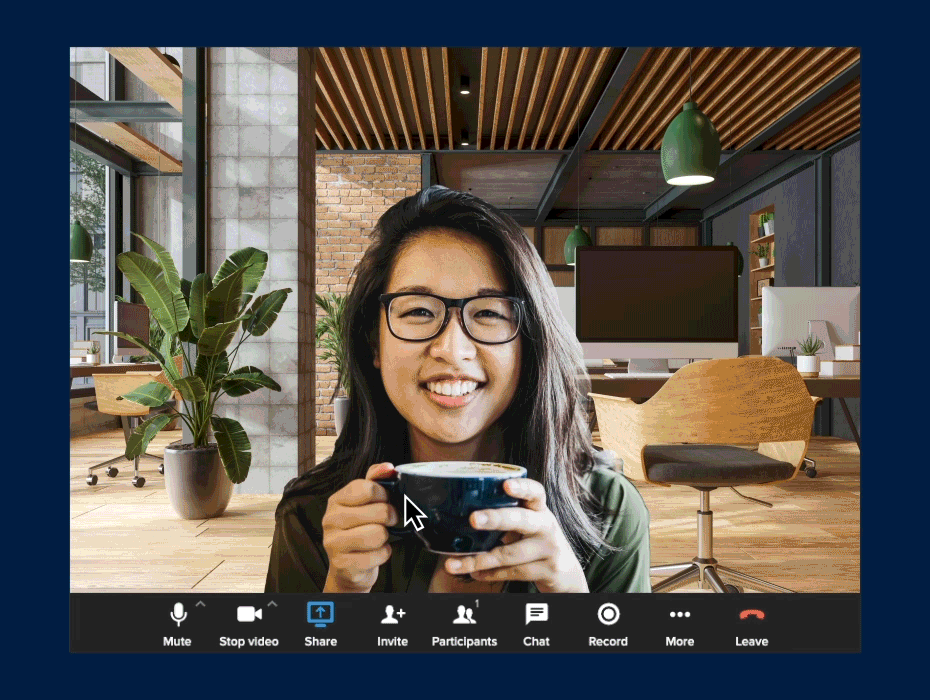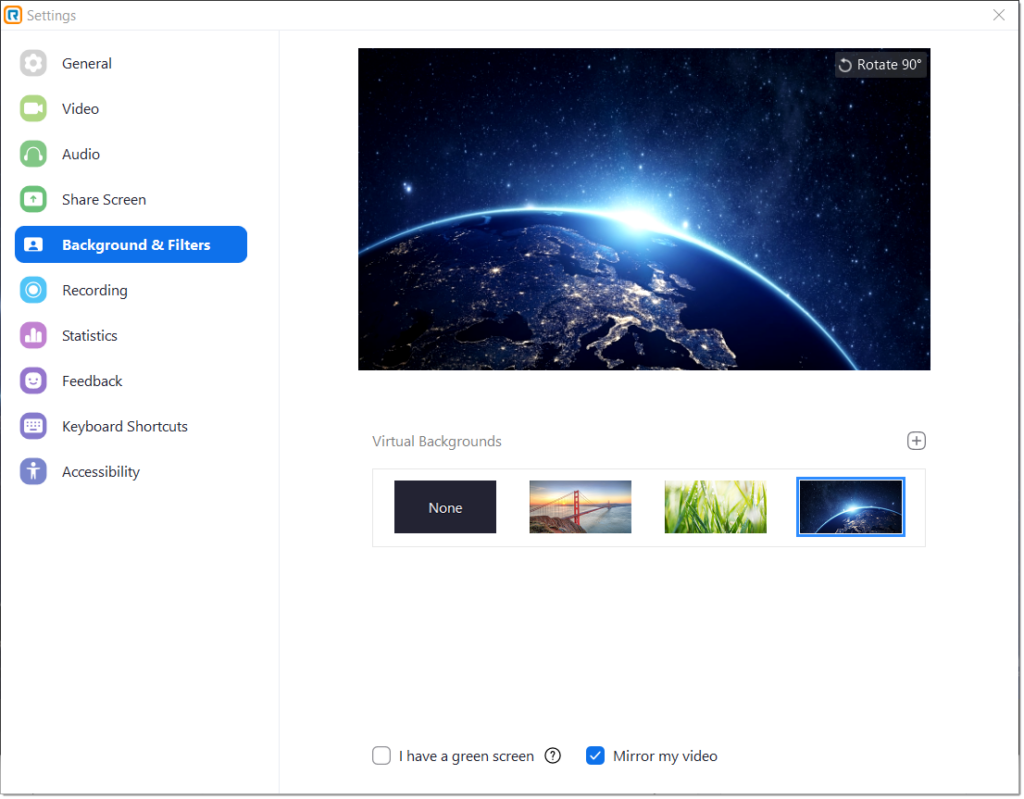The digital world has changed how we communicate and conduct business.
One of the most useful innovations now widely used is video calling. In March 2020, a record-breaking 62 million downloads for video conference applications occurred in just one week.
Whether it’s holding virtual work meetings, engaging in a fun ice-breaker, award events, Friday beers happy hour, or congratulating parents on their birthday from abroad, video calling with loved ones and collaboration among employees has been a game-changer.
And better still, just like other popular video conferencing apps like Zoom and Microsoft Teams, RingCentral Video is easy to use and is accessible through a web browser. All you need is a computer or mobile device and an internet connection.
As video calling software has grown in popularity, so has the use of virtual background integrations.
These are great for jazzing up a dull room or hiding distractions. But before you get started there are some key things you’ll want to consider.
Why should you use a virtual background?
A virtual background provides a simulated backdrop that virtually changes your setting.
Using a virtual background has many benefits, including:
- Privacy – No one wants to expose their untidy home during a video meeting. In a rush and need to get online? Use a virtual background.
-
- Professional brand reputation – Virtual backgrounds can add that extra feel of professionalism. Your boss doesn’t need to see your movie collection or the remnants of last night’s takeaway.
- Inject some fun – On the flip side, virtual meetings aren’t always serious affairs. Fun virtual backgrounds ideas – or even your own image – do the job for out-of-hours awards nights or team bonding sessions.
The benefits of virtual backgrounds are plentiful and will make your next meeting as productive, purposeful, professional, or fun as it can be.
5 tips on choosing a virtual background
Now we’ve seen some of the uses of a virtual background, let’s explore what to consider when choosing one.
Select a natural background
While it may be tempting to be the centre of attention with an extravagant background, it’s likely to detract from your meeting’s objective. Imagine joining a meeting with important clients only for them to see your face superimposed inside a rocket in space. It’s not a good look.
Instead, go for something more natural like a virtual home office or living room, etc. Essentially, a natural background should be exactly that, natural.
Check on your lighting
Having suitable lightning is crucial for video calls. Too dark or light and you could be hard to see. Too much glare and you might dazzle sensitive users.
Play around with lighting relative to your chosen background and make sure you’re fully visible. Natural light is best. Try and face towards it, use curtains to dim it if required.
Minimise distractions
We all get distracted from time to time, but being distracted during a video conferencing meeting can have a seriously negative impact
Even though you’re not in the same room, people can still notice you glancing at the TV behind you or admiring your wonderfully decorated living room.
Opt for calming and professional backgrounds to help you relax, zone in, and avoid distractions.
Use virtual backgrounds wisely
Virtual backgrounds can be used wisely as a tool to reinforce your intended message and strike a certain tone.
For example, a lecturer giving a webinar on global warming could use a dramatic shot of melting icebergs to reinforce the message and spark awareness. In contrast, a teacher giving a lesson to young children could opt for a cartoon background to grab their attention and engage them.
Acknowledge that pseudo-reality feels weird
For many of us, the idea of sitting in a ‘fake’ setting might feel strange. But don’t worry, you’re not alone.
We get it, it’s a weird concept taking part in a virtual conference call whilst pretending to be sitting in a library that doesn’t even exist in your hometown. You think:
-
- Will people find it strange?
- Do I look stupid or unnatural?
- Will I be laughed at?
To overcome these feelings and get the most out of your virtual meeting, you need to acknowledge the weirdness of the pseudo-reality you’re in – others feel it too.
Our 5 best picks of virtual backgrounds
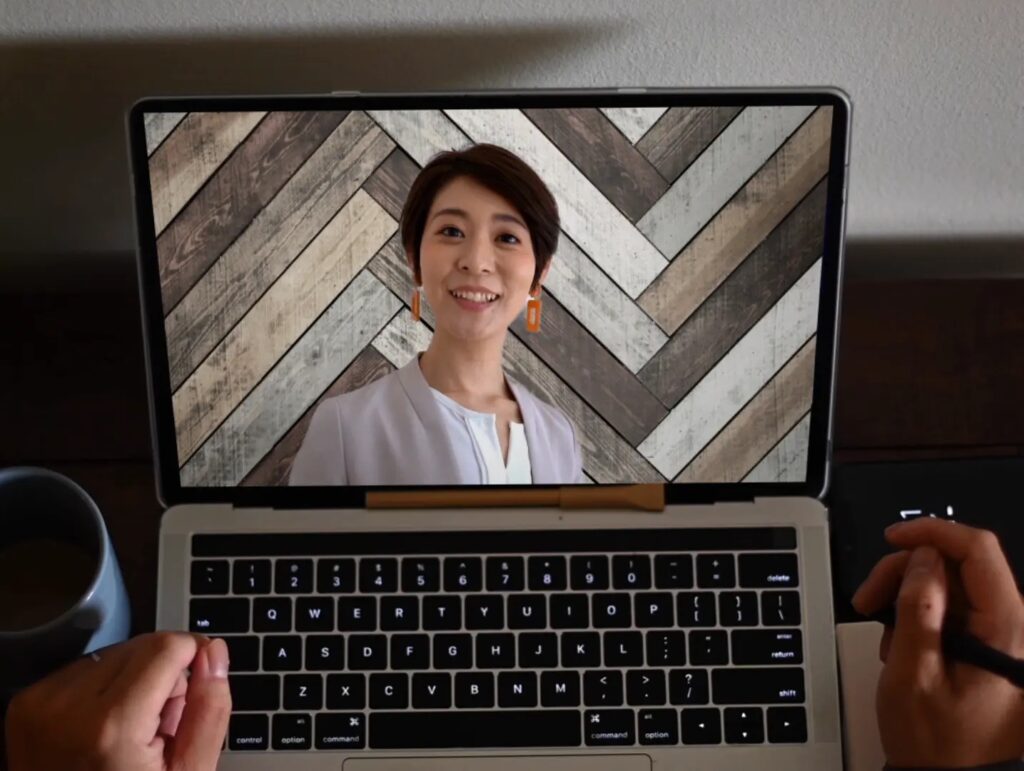
Many free virtual backgrounds are available online, we’ve picked some of our favourite templates here.
Hallmark Channel
Whether it’s a cosy living room for your important meeting or a winter wonderland for your Christmas party, Hallmark has you covered with some warm and welcoming virtual background templates.
West Elm
West Elm has some great options for those who want the wow factor with stylish and sleek custom background designs to leave colleagues in awe.
Disney Parks
One for the kids, or the kids at heart, Disney Parks has some of the most magical virtual backgrounds out there.
Think Disney-themed quiz with teachers dressed up as famous characters asking quiz questions and acting out scenes.
Airbnb Homes
Seen your dream home on Airbnb? Fantasised about living there? Well, now you can… virtually!
If you close your eyes, it’s like you’re really there. No? Well, at least we can dream.
Popular TV shows
TV-show themed virtual backgrounds are great for themed events and quiz nights. Always wanted to have a coffee in Central Perk from Friends whilst talking business? How about appearing as the host on your favourite talk show? Well, now you can.
How to enable and customise your RingCentral Background
RingCentral makes it as easy as Zoom backgrounds to enable and customise your virtual background with no need for a green screen.
You can customise your background options and upload your own PNG files or make GIFs for endless possibilities.
How to create your own virtual background image for RingCentral
Users can upload their own virtual background images or videos by uploading image files or using a service like Pexels for free backgrounds.
Best Free Virtual Background for your Online Meetings
There are several sites online for finding suitable free virtual backgrounds. The best options are Unsplash, Pexels, and Pixbay. You can also create your own on Canva.
Conclusion
Hopefully, this guide has helped you understand how to choose your next virtual background and showed you how easy it is.
Whether you’re using a desktop app, a mobile app, or browser, whether it’s Android, iOS, or a Mac, RingCentral Video is available for all of your needs.
Originally published 17 May, 2022