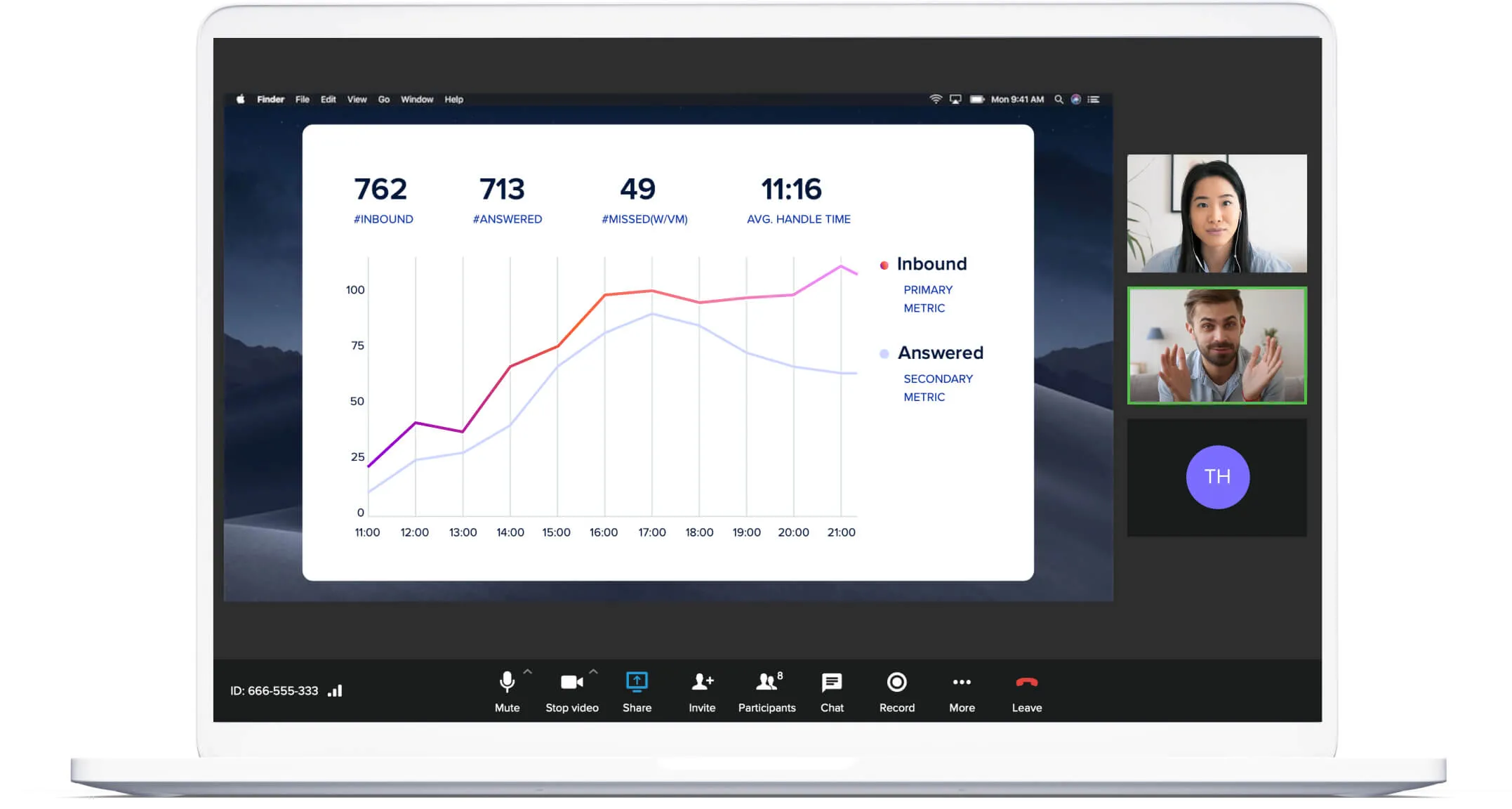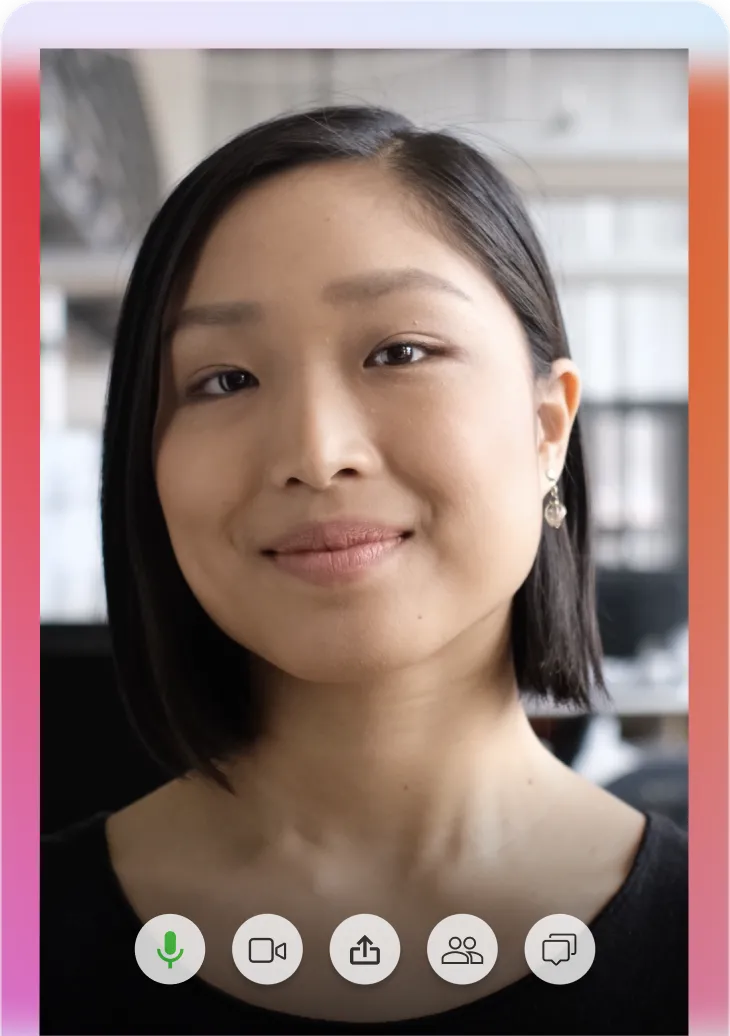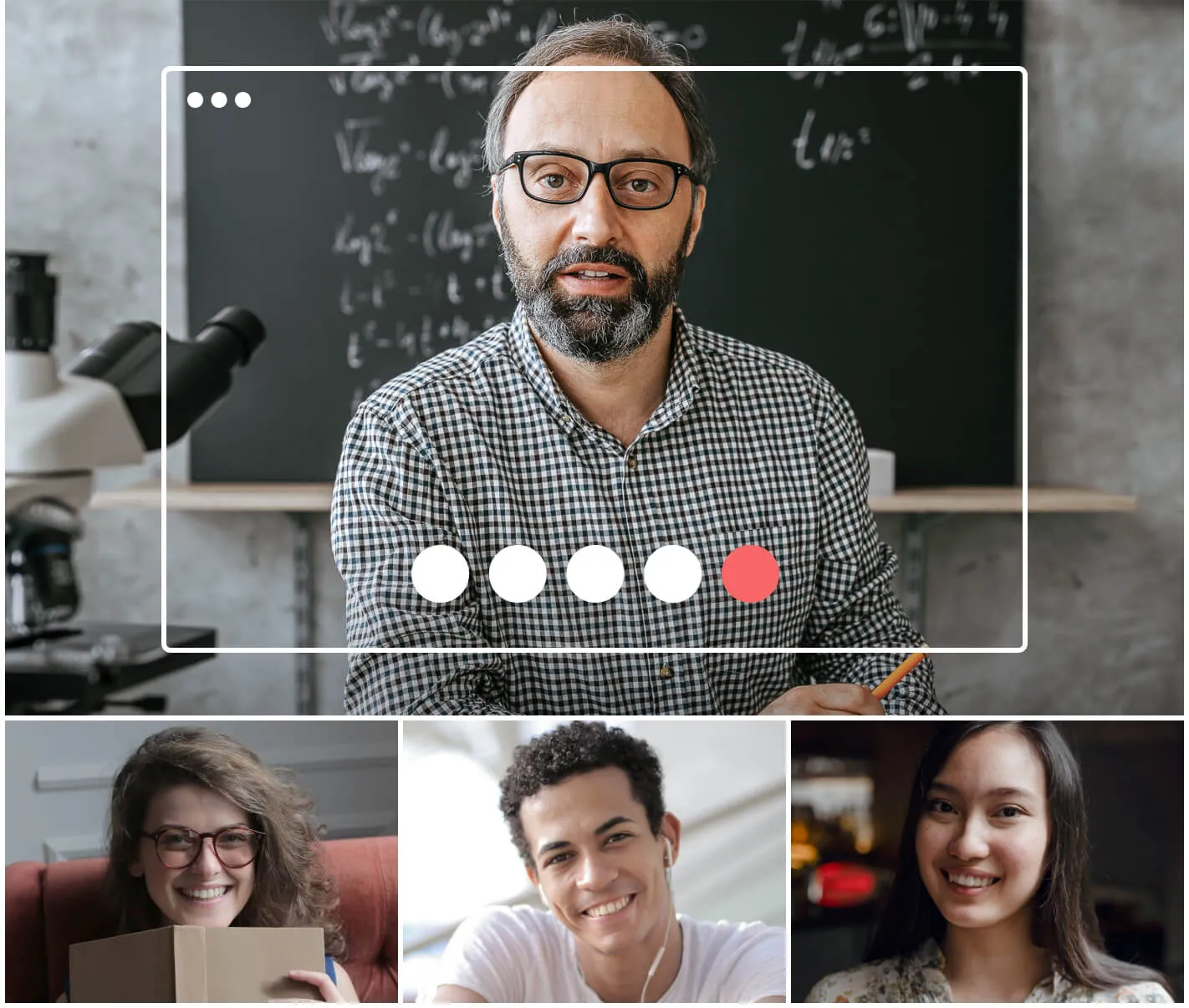Video Teleconference Service
Find the best video conferencing software

Video teleconferencing, also known as video conferencing, is a relatively new alternative to attending meetings in person—and it’s gaining popularity fast.
More and more businesses are using video conferencing, it’s even popping up in smart homes (goodbye, telephones), and it can turn your phone system into the most effective tool in your business.
Here, we’ll give you an overview of video conferences, introduce new features like screen sharing, and explore the best free conferencing options—as well as the ones worth paying for.