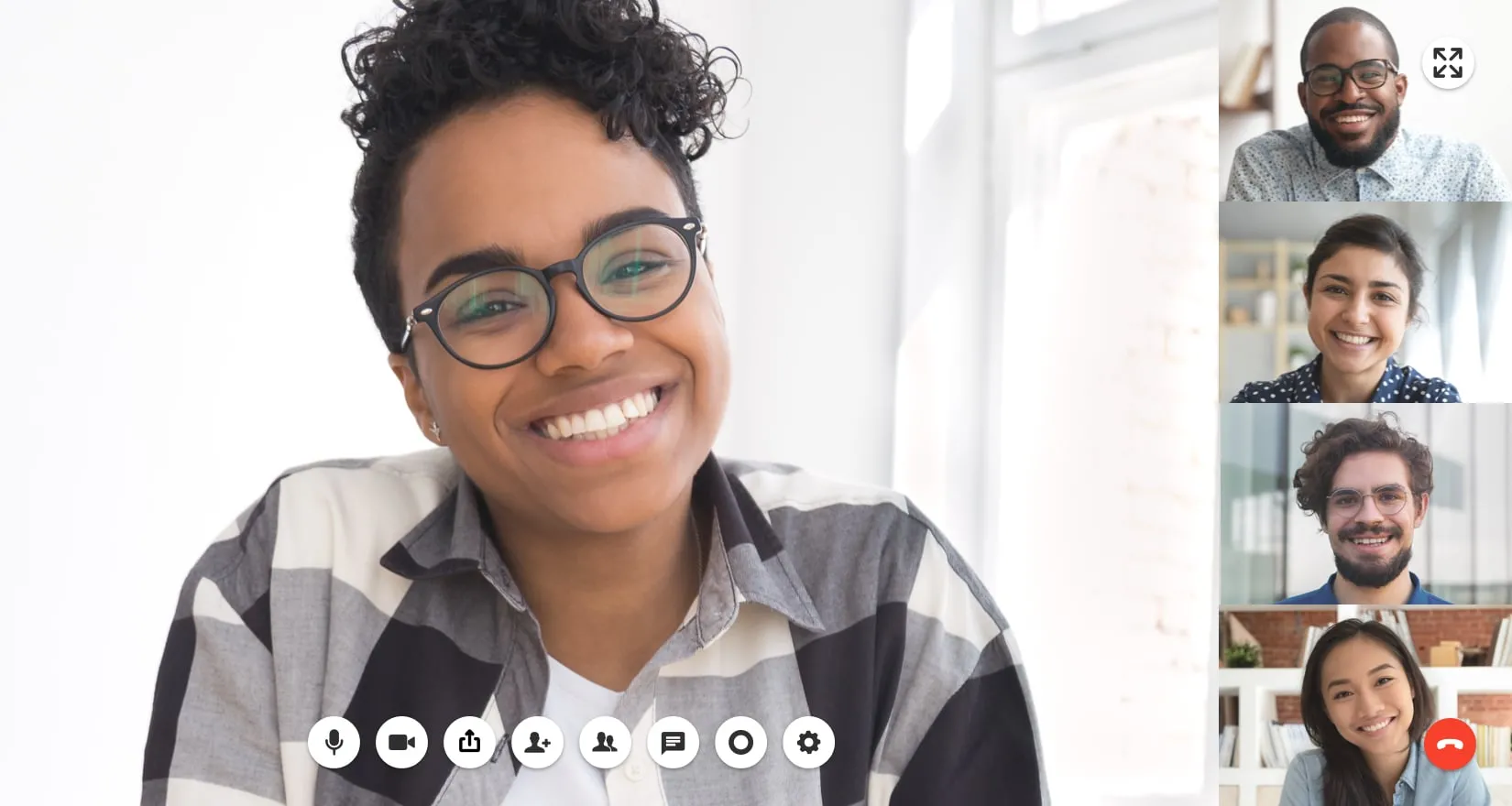A conference call meeting is just like any other business meeting. The only difference is that it’s conducted through phones rather than in person. It’s an effective way to stay connected with your team without having to meet face-to-face.
Thinking of conducting a conference meeting through a call? We need to discuss what conference calls are and how they work first. Then, we’ll go over basic steps to help you set up your first meeting. Finally, we’ll look at some tips on how to behave professionally and impress others during your calls.
Let’s get right into it.

How do conference calls work?
A conference call is a telephone call involving multiple participants. Also known as a teleconference, people invited to the meeting can join by dialing a number which will connect them to a conference bridge. These conference bridges act as virtual rooms that allow several people to host or join meetings.
Today, it’s more common to host conference calls online. But if you don’t have internet access, it is also possible to do it through a landline.
What do you need to start a teleconference?
The most important things you need to participate in a conference call are the following:
- Dial-in number
- Access code
- PIN code
You will need these numbers regardless of whether you’re holding your meeting online or through a landline. There are a couple of providers offering conference services that don’t require access or PIN codes, but most services have them for added security.
Dial-in numbers
A dial-in number is the telephone number that participants will need to dial to enter a conference call. These numbers are given to you by your service provider. You can also purchase a dedicated dial-in number, a code directly tied to your personal account.
With a dedicated dial-in number, you won’t have to share conference lines—so there’s no need for you to make a reservation before hosting a meeting. This means you’ll be able to teleconference anytime.
Toll vs toll free numbers
Dial-in numbers are either toll or toll free. Participants are charged with call fees if they use a toll dial-in number. On the other hand, the host shoulders the call fees if the dial-in number is toll free.
Local vs international numbers
Participants can join conference calls from anywhere in the world. If you’re calling a local number, you only need the phone number itself and the access codes to enter the call. Take note whether the number is toll or toll-free to avoid any surprise charges to your bill.
If you’re calling internationally, you need to add a country code at the beginning of the number you’re dialing. Each country has a unique code, so make sure you know the one you need for your meeting. Usually, the country code is given along with the dial-in number, written in parenthesis.
Let’s take for example a number like this:
(+xx) xxx-xxxx
Access codes
In addition to a dial-in number, you will also be provided with an access code to input when you join a teleconference. Access codes are usually seven symbols, and if you’re the host, you need to distribute the code to the meeting participants.
PIN codes
Sometimes, access codes are also called PIN codes and they serve the same purpose. But for most services, PIN codes are used by the host to start the conference. This also allows them to access special features like conference lock, recording, caller count, and more.
How many types of conference calls are available?
There are two main types of conference calls:
- Operator-assisted
- Reservationless
They differ a lot in terms of cost and features, but both types have pros and cons. Let’s look at both types in more detail.
Operator-assisted
- As its name suggests, an operator-assisted conference call has an actual operator on the line to help facilitate the meeting. These types of teleconferences are typically more expensive than the reservationless option
- But the good thing about an operator-assisted conference is you can assign minor tasks to the operator so you can just focus on the meeting. For example, they can take note of every incoming call and dial-in participant for you. They can also record the call and provide detailed transcripts once it’s over.
- Aside from being more costly, a considerable downside to relying on operator-assisted conferences is that you have to make a reservation before you can set up a meeting. This means you can’t host quick, spontaneous meetings with your team.
- An operator-assisted call is ideal for large, formal conferences because an operator can provide additional support to make the meeting flow more efficiently without overwhelming the host.
Reservationless
- In contrast to the operator-assisted option, reservationless conference calls aren’t facilitated by an operator. Instead, the host is the one that facilitates the call.
- The main advantage of reservationless conference calls is that you can set up a meeting without having to reserve a conference line. You have a dedicated line which you can access anytime to host a meeting.
- Reservationless services are more commonly used compared to operator-assisted ones since they’re usually cheaper. Not only that, but they also give meeting organizers more control over the schedule and flow of the conference.
How do you start a meeting with a conference call?
A web conference has different set-up steps to a phone conference. Before we get into them, we first need to establish the differences between a web and a phone conference call.
Web vs phone conference calls
Traditionally, conference calls were done through a desk phone and conducted using a landline connection. This is still a viable option if you don’t have a stable internet connection. If you do have a good internet connection, you can connect it to your desk phone and install a VoIP service instead.
Web conference calls offer more features than a traditional phone conference. Typically conducted through video-supported devices like mobile phones, PCs, or tablets, web conferencing has features like chat, screenshare, webcams, and more.
For both kinds of conference calls, you’ll need to sign up for an account with your chosen service provider to get your dial-in numbers and access codes. Once you have those, we can proceed with how to set up a conference call.
Phone conference calls
- Send the call invite - Choose a convenient time and date to conduct the meeting. Create a memo for the meeting participants, and make sure to include all of the necessary information like the dial-in and access codes.
- Input the dial-in number - On the conference date (and time), input the dial-in number on your desk phone.
- Input the access codes - First, enter the access code itself. When prompted, input the PIN code as well. As we mentioned above, sometimes the access and PIN code are combined into one and is called a host access code. Take note of whether your provider does this.
- Wait for other participants to enter - Once you’ve entered the call, all that’s left is to wait for the other people to join.
If you’re using a desk phone, your way of setting up and accessing a conference call is pretty limited. You’ll need to have the dial-in and access codes on-hand when you set up because you’ll be inputting the information manually on your phone. Here are the basic steps to get started:
Web conference calls
- Download any required software - Many conference calling services allow you to make calls through their website, but some also offer a downloadable app. These apps usually come with more controls and features, so it’s better to use them instead of a browser to do a conference meeting.
- Send the call invite - Similar to the first step for phone conferencing, you also need to send the meeting details to your participants. With web conferencing, you have the option of sending an online meeting ID instead of the dial-in and access codes.
- Click on the meeting invitation - When it’s time for the meeting, just click on the meeting invitation button. You might also be prompted to input the online meeting ID.
- Choose your connection - If you’re using audio conferencing, you can choose whether to connect using your phone network or VoIP.
- Wait for other participants - Once you’re all set up, you can start waiting for participants to come in. Meeting attendees will usually be displayed on the screen, so you’ll be able to keep track of them more easily.
Conference Call Etiquette
Now that you know how to set up a conference call, let’s discuss some best practices to remember during your meeting. Some of these tips are specific to video or audio conferencing, so take note of which ones you’ll be doing with your team.