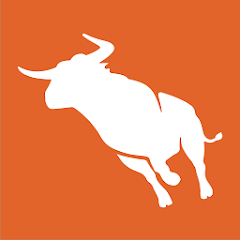
Bullhorn for RingCentral
Seamless calling, SMS, and voicemail. Streamline recruitment, boost productivity, and place candidates
ALSO AVAILABLE FOR
- AT&T Office@Hand
- Avaya Cloud Office
- BT Cloud Work
- RingCentral with Verizon
- TELUS Business Connect
- Vodafone Business UC
These service providers are built on top of the RingCentral Platform. Apps that work for RingCentral also work for these service providers.



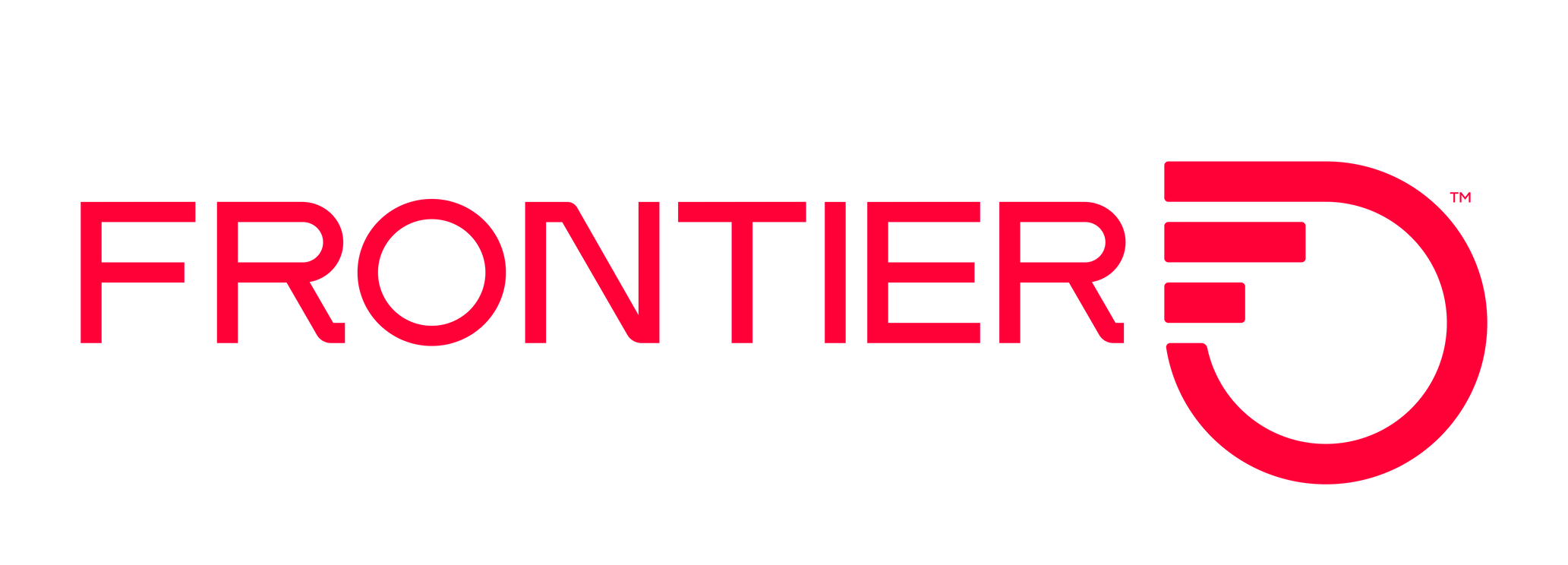


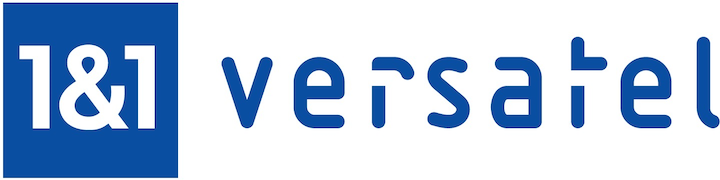

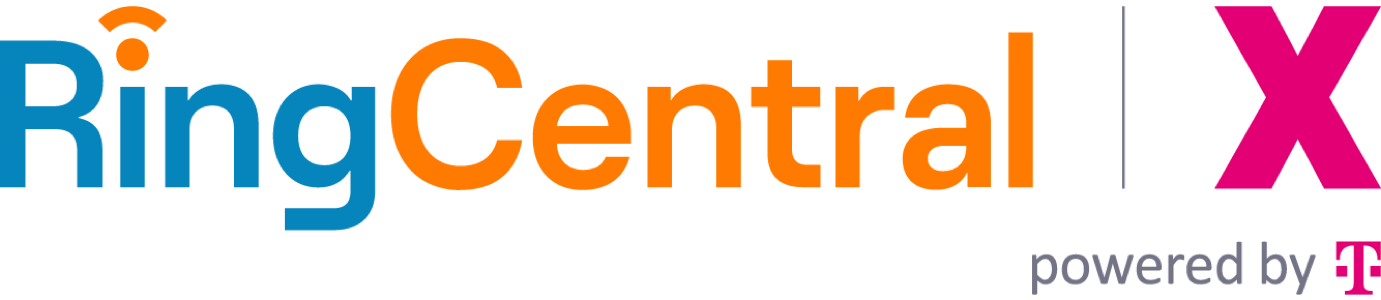

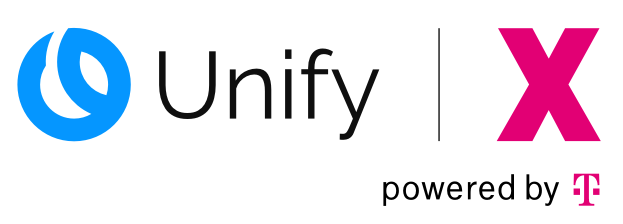
Bullhorn for RingCentral
Streamline Your Staffing and Recruiting Workflow
Bullhorn has transformed how staffing and recruiting firms manage their candidates, clients, and job orders. Now, with RingCentral's seamless integration, you can elevate your recruitment process to unprecedented levels of efficiency and effectiveness.
Unified Communication Suite Within Bullhorn
Imagine having all of RingCentral's powerful communication tools embedded directly in your Bullhorn interface. Place calls, send SMS messages, and check voicemail without ever leaving your recruitment CRM. This integration brings a new level of efficiency to your workflow, allowing you to manage candidates, clients, and job orders while staying connected.
360° Candidate and Client View
Bullhorn provides comprehensive candidate and client data. Our integration takes it further by instantly displaying caller information through screen pop-ups for both incoming and outgoing calls. This 360° view ensures your recruiters are always prepared for quality interactions, enhancing candidate and client satisfaction.
Real-Time Synchronization
Keep your Bullhorn and RingCentral systems in perfect harmony. Call history and call dispositions automatically sync, ensuring your recruitment CRM always reflects the most up-to-date communication data. This real-time synchronization empowers your team to make informed decisions and provide personalized experiences throughout the recruitment process.
Boost Productivity with Click-to-Call
In the "every minute counts" world of recruiting, our click-to-call feature saves precious time. With a simple hover-to-show tooltip revealing a click-to-call button on any phone number within Bullhorn, your team can initiate calls instantly. This seamless integration means less time dialing and more time connecting with top talent and clients.
Always Connected, Always Recruiting
The RingCentral integration isn't just tied to your Bullhorn tab. Our App Connect extension allows you to place and receive calls even when you're not actively using Bullhorn or have closed the tab. Stay connected and productive, ensuring you never miss an opportunity to place a candidate or close a deal.
Effortless Communication Logging
Automatically or manually synchronize your RingCentral call history, SMS, and voicemail logs to Bullhorn contacts, job orders, and placements. This feature ensures that your recruitment team spends less time on data entry and more time on what matters most – matching candidates with the right opportunities.
Compatible and Accessible
Whether your team uses Windows® or Mac®, our integration works seamlessly with Google Chrome, ensuring that everyone can benefit from this powerful combination of Bullhorn and RingCentral.
Take Control of Your Communications
With active call control, manage calls on other devices directly from your Bullhorn interface. This flexibility allows your recruitment team to adapt to any work environment, maintaining professionalism and efficiency throughout the hiring process.
Elevate Your Recruitment Process Today
By integrating RingCentral with Bullhorn, you're not just combining two powerful tools – you're creating a seamless, efficient, and productive workspace that will transform how you communicate with candidates and clients, manage your recruitment pipeline, and close placements faster.